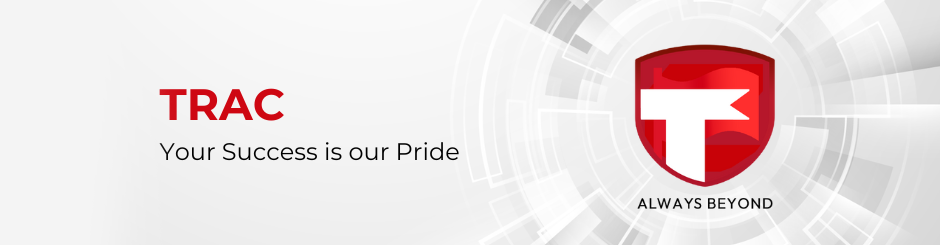ติดตั้ง PowerShell 7
- Update PowerShell
- winget install –id Microsoft.Powershell –source winget
Install VMware PowerCLI ด้วย Powershell
- Install-Module -Name VMware.PowerCLI -Scope CurrentUser
- Get-Command -Module *VMWare*
- Set-PowerCLIConfiguration -Scope User -ParticipateInCeip $false
Trust Root vCenter
- https://your.vcenter.name/certs/download.zip
Connect vCenter
- connect-viserver your.vcenter.name
Check Snapshot VM
- Get-VM | Get-Snapshot | select VM, Name, Created | Export-Csv c:\Software\vmsnap1.csv -NoTypeInformation
Check Power Off VM
- Get-VM | Where-Object -Property PowerState -eq ‘PoweredOff’ | Select-Object -Property Name, @{Label=’poweredOffTime’; Expression={$_ | Get-VIEvent -Types Info | Where-Object -Property fullformattedmessage -Match ‘shutdown|powered off’ | Sort-Object -Property CreatedTime | Select-Object -Last 1 -ExpandProperty CreatedTime }} | Export-Csv c:\Software\vmoff1.csv -NoTypeInformation